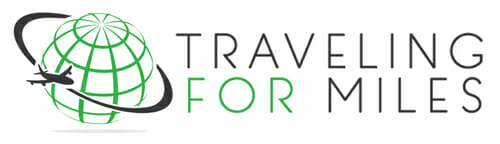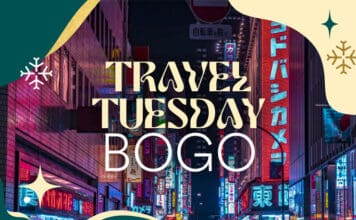TravelingForMiles.com may receive commission from card issuers. Some or all of the card offers that appear on TravelingForMiles.com are from advertisers and may impact how and where card products appear on the site. TravelingForMiles.com does not include all card companies or all available card offers.
Some links to products and travel providers on this website will earn Traveling For Miles a commission that helps contribute to the running of the site. Traveling For Miles has partnered with CardRatings for our coverage of credit card products. Traveling For Miles and CardRatings may receive a commission from card issuers. Opinions, reviews, analyses & recommendations are the author’s alone and have not been reviewed, endorsed, or approved by any of these entities. For more details please see the disclosures at the bottom of every page.
Hilton seems to be using two-factor authentication a lot more of late and that may or may not suit all the Hilton Honors members out there. If you’re in the position of needing to change or disable your two-factor authentication settings, this article will show you just how easy that is to do.
Don’t give up on two-factor authentication
I know that two-factor authentication can get irritating very quickly if you’re always being asked to double verify yourself when working in your online account but that’s not a good enough reason to deactivate the feature.
Hoteliers are prime targets for hackers (just ask Marriott and IHG) so it’s probably a very good thing that Hilton is now using two-factor authentication more and more.
If you’re thinking of deactivating two-factor authentication because you’re not receiving the authentication code via email, try adding noreply@h4.hilton.com to your email contacts or to your safe senders list to see if that helps.
If you’re not receiving authentication codes because you have the wrong email or mobile number associated with your account, you can contact Hilton via the chat feature on its website or via phone (1-800-4458-8667) to get this issue resolved. You won’t be able to do this online as, ironically, you have to pass two-factor authentication before you can edit your personal information.
Having said all of this, if you still need to edit or disable two-factor authentication for your Hilton account, this is how you do it.
Disabling Hilton’s two-factor authentication
When you’re logged in to your Hilton Honors account (www.hiltonhonors.com), click on the profile link that you’ll find at the very top of the page.

On the page that now opens up, click on “personal information” to reveal your Hilton Honors profile page.
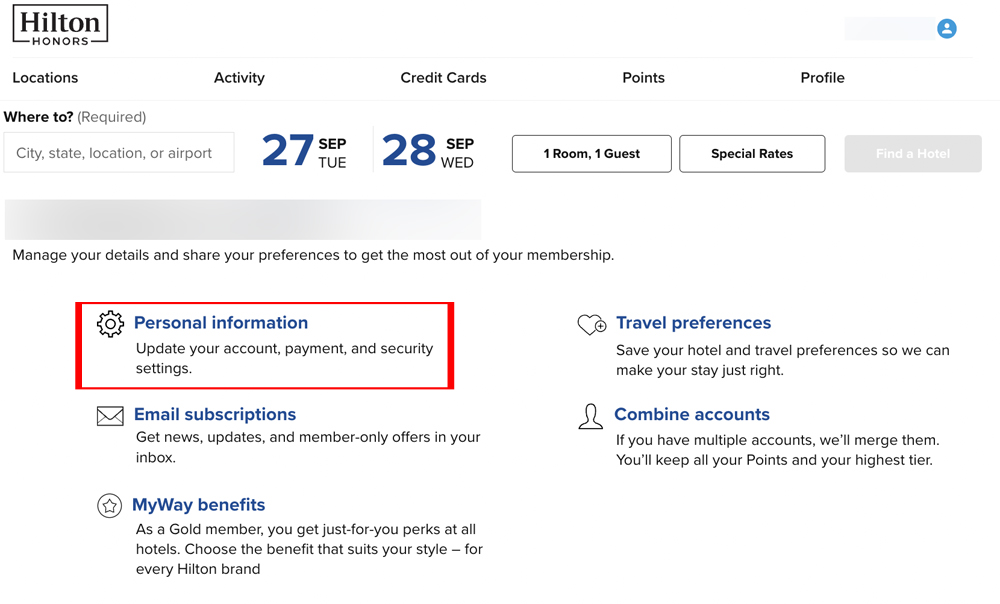
On the profile page that opens up, the enhanced security (two-factor authentication) setting should be visible. If two-factor authentication is on (which it will be unless you have actively chosen to deactivate it), you’ll see a green check mark next to the word “enabled”.
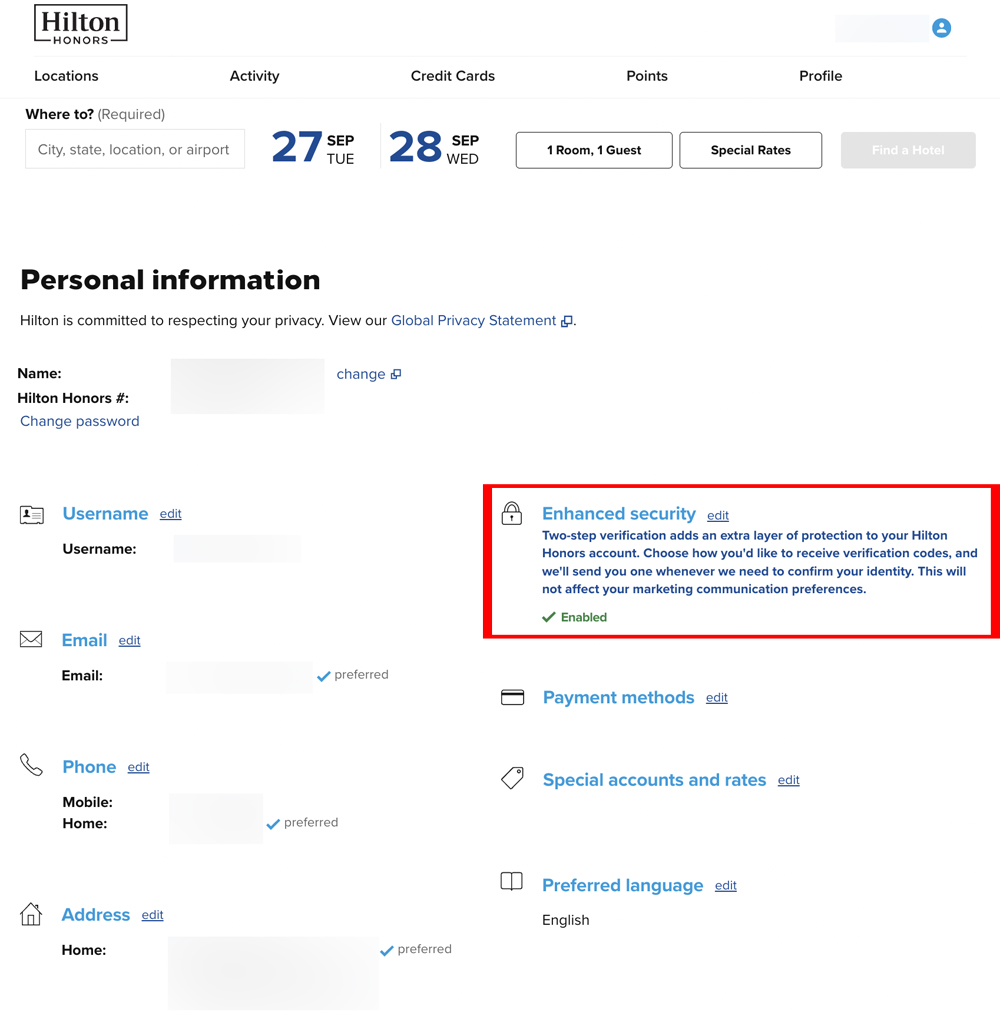
Click the “edit” link next to the Enhanced Security headline to reveal your current settings.
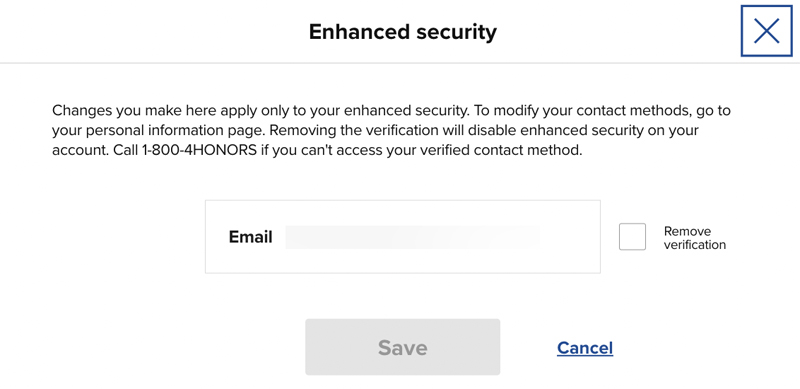
To disable two-factor authentication, put a checkmark in the “remove verification” box and click on “save”.
You’ll now have to pass two-factor authentication before the feature will be disabled…
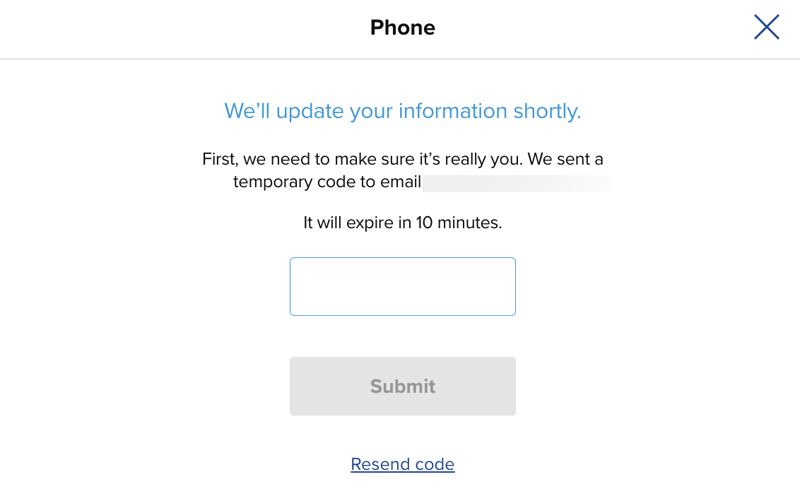
…and once you’re back on your Hilton profile page (after having passed two-factor authentication), you may have to refresh the page before you see the confirmation that two-factor authentication is switched off.
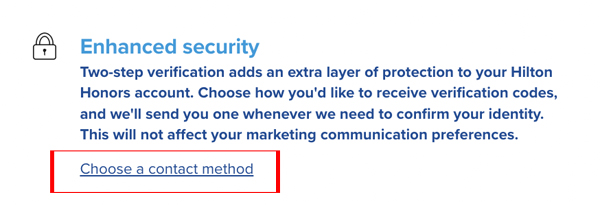
You’ll know that you’ve successfully completed your task if you see “choose a contact method” under the enhanced security section of your profile page.
Editing your two-factor authentication settings
As mentioned earlier, if you need to edit your two-factor authentication settings because the email or mobile number to which the authorization code is being sent is incorrect, you’ll have to contact Hilton to get this rectified.
You cannot edit the phone number or email address associated with your Hilton account without passing two-factor authentication so these cannot be changed online if you’re not receiving the authorization code.
If, however, you’re successfully able to use two-factor authentication but want to change your settings, this is what you need to do:
Firstly, check that the contact details that you’d like to use for two-factor authentication are present in your online Hilton Honors profile – click on “profile” at the top of your hiltonhonors.com homepage and then click on “personal information” to get to your profile page.
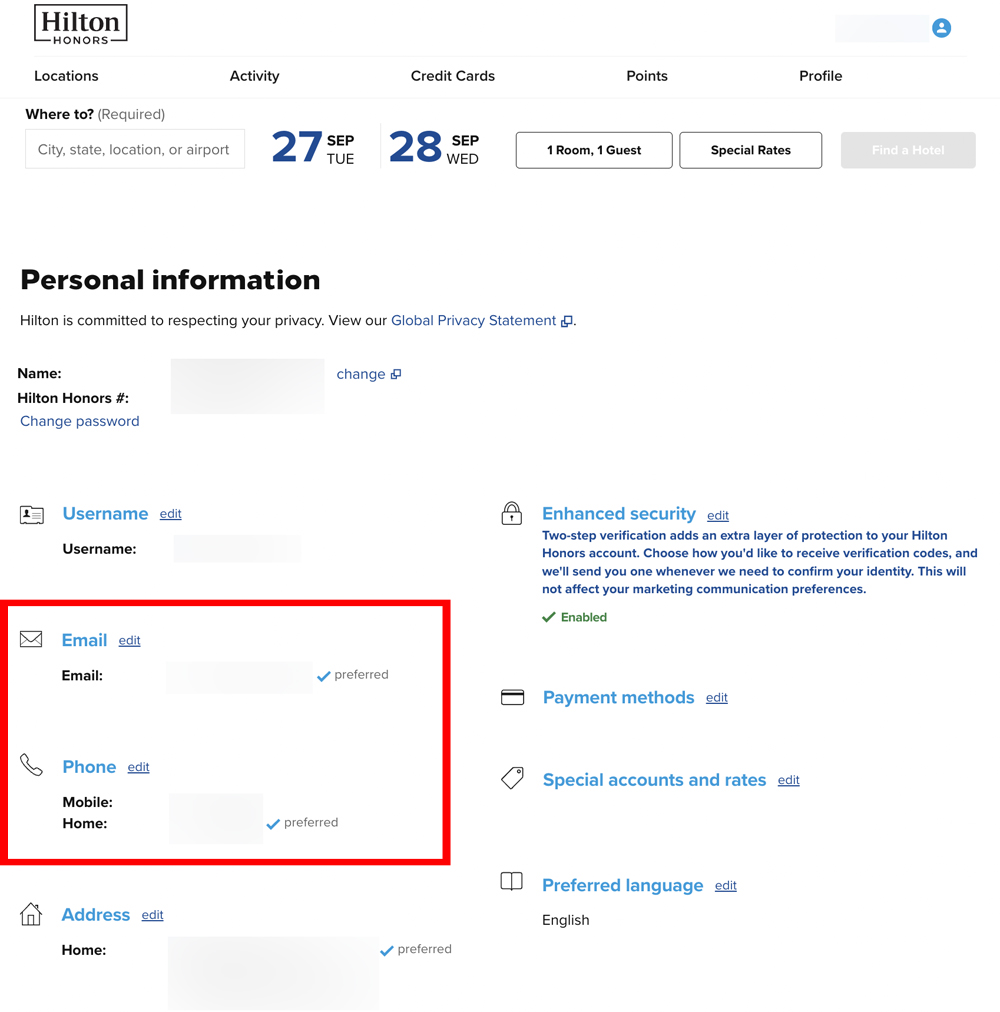
Once you’re happy that your details are correct, follow the steps set out in the section that discusses how to disable two-factor authentication (above). You have to disable two-factor authentication before you can change its settings.
Once you have disabled Hilton’s two-factor authentication, click on the “choose a contact method” link that should now be showing under the Enhanced Security section on your profile page.
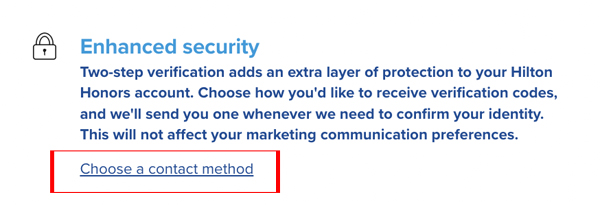
The window that should have now opened up will display the mobile number and email address that can currently be used for two-factor authentication and you can choose which of these you would like to use.
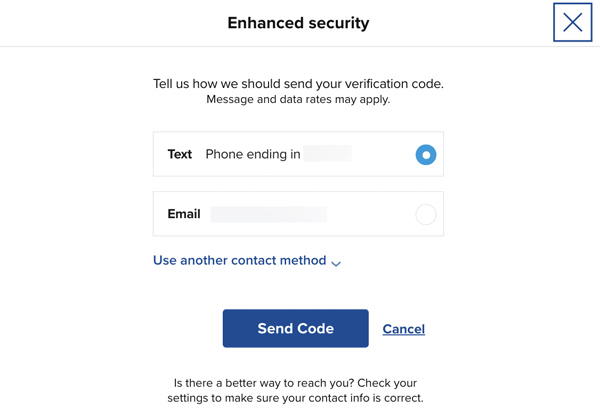
Even if you have more than one email and/or phone number associated with your Hilton Honors account, this section will only show you the details of your primary email address and primary contact number.
To use any other email address or contact number associated with your account in the two-factor authentication process, click on the “use another contact method” link to reveal all your options.
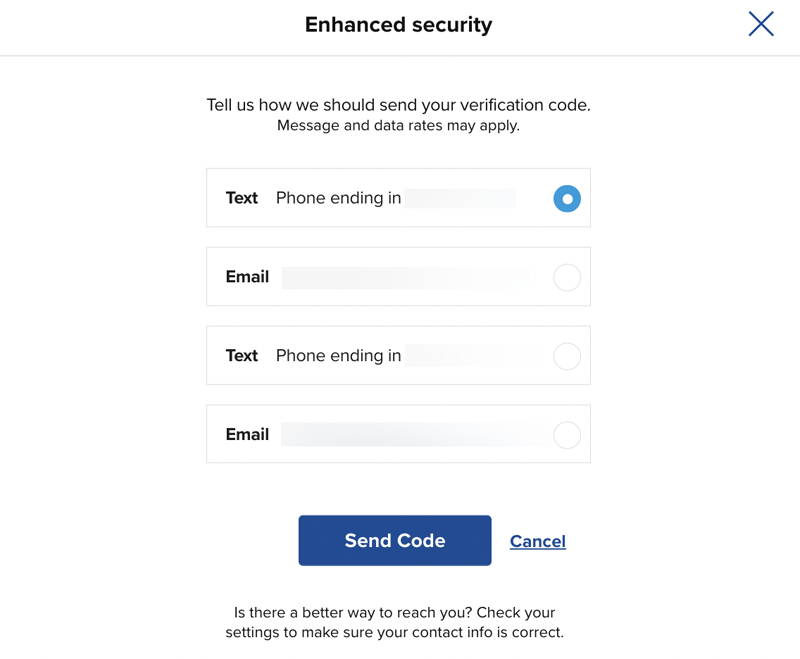
Select which option will work best for you and then click on “send code” to get two-factor authentication set up.
Once you’re back on your Hilton profile page (after having passed two-factor authentication), you may have to refresh the page before you see the confirmation that two-factor authentication is switched on.
Bottom line
It’s almost certainly a bad idea to disable two-factor authentication on your Hilton Honors account so please don’t do so unless you absolutely have to. Having said that, if you’re determined to switch two-factor authentication off or if you need to edit your two-factor authentication settings, follow the simple steps set out above and you should be all set.